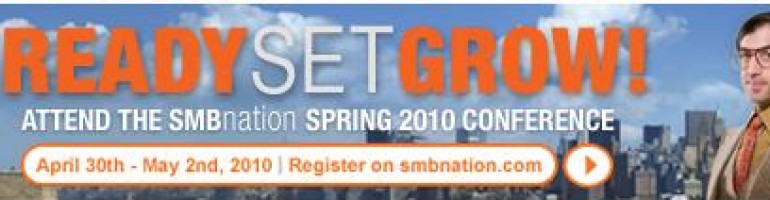At the start of this year, nine months ago, I was like many small business owners thinking that “even” is the new up. Let’s just get through 2009 baby!
So “even” I was surprised with how well received the SMB Nation 2009 fall conference was this past weekend in Las Vegas. At our 7th annual show, we continued to attract SMB consultants into our show how had now attended before and met Susan, Wayne, Dana, Jeff and other MVPs/Gurus for the first time. Old timers, including 10+ who have attended every SMB Nation event since inception, were happy to see each other again ala an “annual convention” mindset.
But what I really want to talk about is amazing feedback we received in-person, in-passing and in the Town Hall Meeting at the end of the show. Folks consistently commented that the technical content was the best ever (Thanks WAYNE SMALL AND SUSAN BRADLEY for assisting). The next compliment focused on the management and logistics of the actual event (THANKS to Jenny, Cyndi, Patti, David, Chris, Dana, Julie, Mom, Jessie, et al).
So I write this, minutes before I lead the annual SMB Nation bike ride (a ride in Red Rock Park in Las Vegas), thinking that it really was an UP year after all.
THANKS EVERYONE FOR ATTENDING!
cheers….harrybbbbb