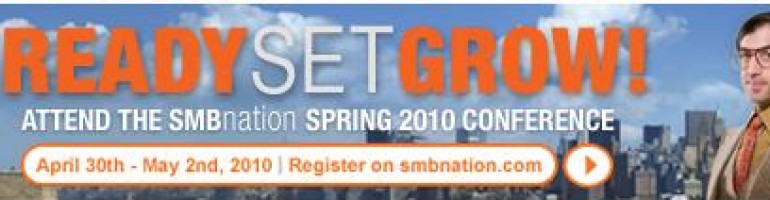Folks – harryb here – I am the author of this super duper SMB consulting book and I am posting up a passage as a virtaul book reading. Enjoy this edition of Brelsford’s mailbox!
|
Brelsford’s Mailbox From: Brian [mailto:Brian@brisysconsulting.com] Sent: Sunday, March 02, 2003 10:22 AM To: Harry Brelsford Subject: Curious about the projected release date of your next book Hello Harry, I hope things are going well for you. I am looking forward to attending one of your SBS seminars but nothing ever gets close enough to NJ for me. If I had the budget I would fly out to the closest appearance. Your SBS Best Practices is my bible! lol In an e-mail to me months ago you mentioned writing a book on small business technology consulting. Any time line or projected release date for the book? Will it be more than 6 months from now? Just curious, and it is your fault! If you had not made SBS Best Practices so darn good I would not be so impatient. I have said this before but I cannot help repeating it to you. ..THANKS! Thanks for allowing me to find my niche and giving me a step-by-step book to guide me through it. It was the lighthouse for me in the storm of techno books. |
|
Before I sign off. ..I would like to make some suggestions for your next book. These are my biggest troubles so far (one young man, just starting, limited budget) and ones I would love to see addressed in your next book: 1) Handshaking/foot in the door — getting new business, finding it, etc., without an advertising budget. 2) Contracts — finding good sources for technical consulting service contracts. I cannot afford to have an attorney put together multiple variations of contracts for me. I also do not find many attorneys adept at the IT business. I have limited experience in this area and most of the attorneys I have met don’t have a clue when it comes to IT either, they convert standard service contracts into IT contracts. I am sure there are major loopholes not being covered. 3) Insurance — what types should an IT consultant have? What is too much? What coverage is needed that your agent may miss? What are the current trends? 4) Employment status — what are some good techniques to get past the problem of being considered an employee by the firm that hires you? I have lost a job because the company would have been obligated to provide health coverage, worker’s comp…etc. We need some strategies to get around these obstacles. I am going to be consulting an attorney friend of mine about these issues soon, but would love to get your take on them too. Thanks again for your eyes and ears and good luck with your next book, Brian Williams Brisys Consulting # # # REPLY: Hi, Brian! Thanks for the kind words and permission to use this e-mail in my SMB |
|
Consulting Best Practices book. I appreciate your suggestions and eagerness for this book (BTW — book out in mid-2003 which you would know if you’re reading this dialog in the book itself). I’ve taken your suggestions to heart and will include these topics in the following way. The “finder” section of this book will discuss the first point about handshaking and foot in door (and hopefully not foot in mouth!). Points two and three are covered in the “minder” section of this book. And earlier in this chapter I addressed employment status in a positive spin, but I also return to that topic in passing later in the “minder” section. All the best to you and happy reading…harrybbbbb |
cheers….harrybbbb
Harry Brelsford, CEO at SMB Nation (www.smbnation.com)
MBA, MCSE, CNE, CLSE, CNP, MCP, MCT, SBSC (Microsoft Small Business Specialist)
PS – did you know my Windows Small Business Server 2008 (SBS 2008) book is almost here? Yes!